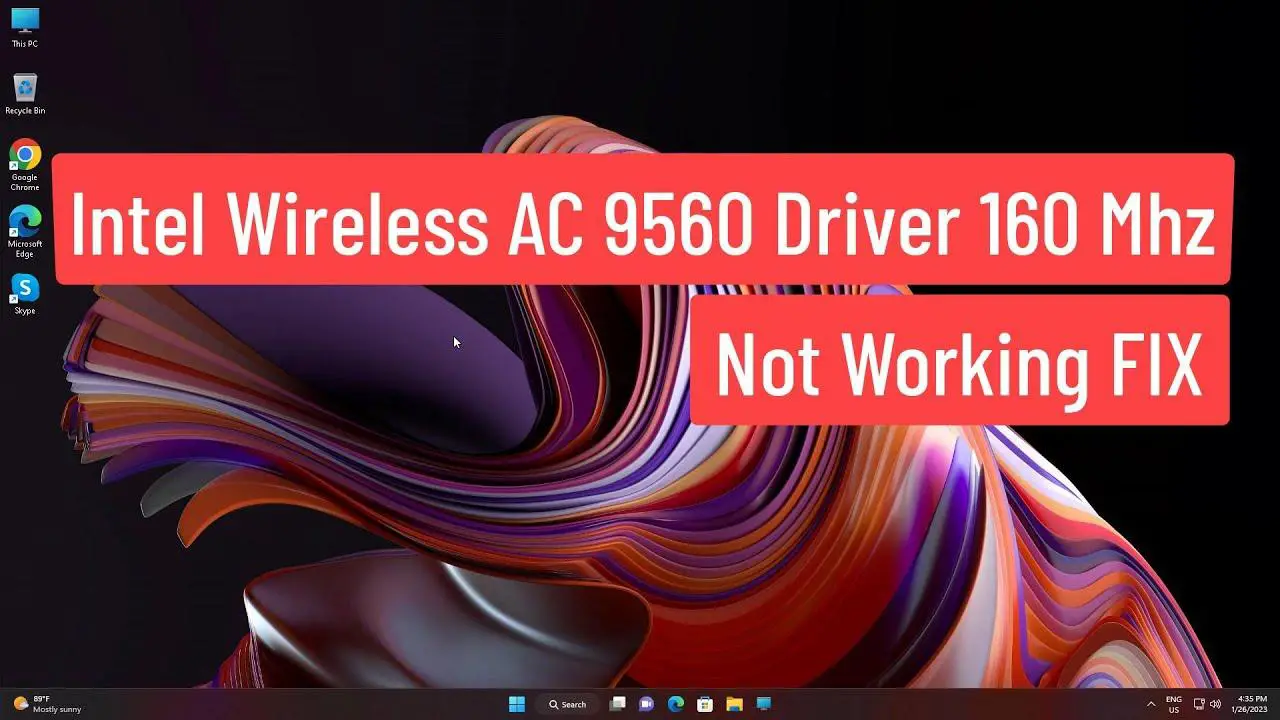Fix 1. Power Cycle Computer
When you encounter problems, including the Intel Wireless 9560 keeps disconnecting, the first thing you should do is restart your PC. This allows hardware components, including the Intel Wireless Adapter, to reboot and reboot. Typically this fixes most minor issues.To power cycle, follow these steps:
- Shut down the PC and disconnect all connected devices.
- Unplug it from the power supply. If you are using a laptop with a removable battery, remove that too.
- Restart the PC after 20-30 seconds and connect all devices. To drain all charges, laptop users need to hold down the power button for 20 seconds.
- After that, attach the battery > connect devices and try to use Wi-Fi.
Fix 2: Make sure Wi-Fi is turned on
Some laptops have a hardware switch or key combination to turn Wi-Fi on/off. So, make sure Wi-Fi is turned on before moving on to other fixes.Refer to the screenshot below for help.If this doesn't fix the issue or you can't find the Wi-Fi dongle, move on to the next fix.Fix 3: Re-enable the AC-9560 adapter.Sometimes, due to some glitch in Windows, you may face Intel Wireless AC 9650 unable to boot issue. To fix this issue, try disabling and re-enabling the device.
- Press Windows + X on your keyboard and select Device Manager.
- Double-click Network Adapters to expand the category. After that, right-click Intel(R) Wireless-AC 9560 > select Disable Device. If you cannot find the AC-9560 adapter, try using Advanced Driver Updater to find the missing drivers.