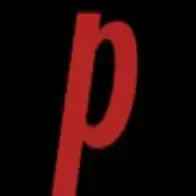Unlocking the Secret: How to Link Your WhatsApp to Another Phone
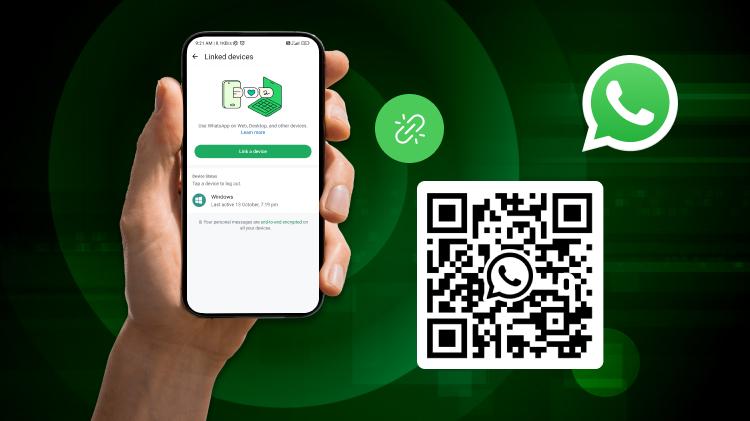
Are you looking forward to using the same WhatsApp number on two different phones? Then, you will get the answer here. In this article, we’ll guide you via some easy steps for how to link WhatsApp to another phone. You will learn how to use one WhatsApp account on two phones without scanning QR codes. It becomes easy to access your chats across multiple devices.
Well, it can help your WhatsApp marketing also.
It’s a normal practice that many want to access WhatsApp on multiple devices. You can have a seamless chat between your two different devices, and you may add a family person with a shared account.
With our simple process, you can use all the features of WhatsApp, like messaging, calls, and file sharing, simultaneously on different devices. It does not require switching between devices or making multiple accounts!
So, if you’re ready to double your reach on WhatsApp and experience the convenience of linking your one WhatsApp number with another phone, keep following this.
Discover how to use WhatsApp on two phones effortlessly, allowing you to stay connected on both devices without missing any conversations.
WhatsApp Companion Mode
Earlier WhatsApp made it easy for people worldwide to send messages on any device while keeping their chats private and safe. Now, WhatsApp has made it even better by enabling people to use their WhatsApp account on multiple phones.
So, can I use WhatsApp on 2 phones? is no longer a question.
Many users wish to have multiple devices connected for their WhatsApp chat. You may connect to 4 devices other than your phone, just like how you can connect WhatsApp on computers, tablets, and web browsers. You can keep your WhatsApp going on all of them, with all your chats, pictures, and calls secret and safe. If you don’t use your main phone device for a long time, WhatsApp will automatically sign you out from all other devices.
Chatting becomes easier with multiple devices. You can change between phones without logging out from WhatsApp chat and continue your chats where you left them.
Also, in the case of a small business, more workers can answer customers from their phones under one WhatsApp Business account.
This trend is becoming popular and will become a way of use soon.
Follow Our Guide on How to Link WhatsApp to Another Phone
Collaborate with WebMaxy WhatsApp Commerce to keep your messages and media in sync.
Link an Android Companion Phone to your Primary Phone
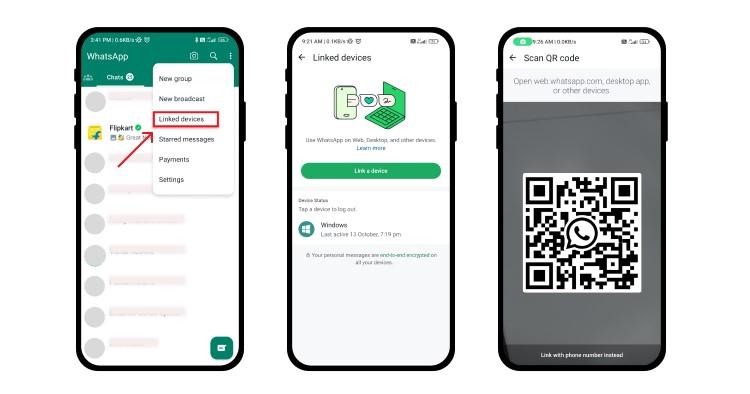
1. Install WhatsApp on the Android phone you wish to connect to. Launch WhatsApp and click AGREE AND CONTINUE.
2. Click ‘Link to an existing account’ that will appear once you click the 3 dots on the top right of your screen. A QR code will appear for the scanning by your main phone.
3. Access WhatsApp on your main phone.
Android: Go to Linked devices > Link a device.
iPhone: Navigate to WhatsApp Settings > Connected Devices > Connect a Device.
4. Unlock your main phone:
If your device supports biometric unlocking, follow the displayed steps.
If you don’t use biometric unlocking, you’ll be asked to input your phone’s unlocking pin.
5. Scan the QR code displayed on the Android companion phone with your main phone.
Link an iPhone Companion Phone to Your Primary Phone
1. Install WhatsApp on the iPhone you wish to pair. Launch WhatsApp and select Agree & Continue.
2. Tap > Connect as Companion Device. A QR code will appear for scanning by your main phone.
3. Open WhatsApp on your primary phone.
Android: Tap > Linked Devices > Link a Device.
iPhone: Navigate to WhatsApp Settings > Connected Devices > Add a Device.
4. Unlock your main phone:
If your device uses biometric security, follow the instructions on the screen.
You can type your phone’s unlock pin if you’re not using biometric security.
5. Use your main phone to scan the QR code on the companion iPhone.
Please note that the live location and status addition features are not available on companion phones.
If your primary phone is not used for over 14 days (about 2 weeks), your companion phones will be signed out.
Once companion phones are connected successfully, “This is a connected device. Learn more” will appear in Settings.
Important Considerations and Precautions
While using WhatsApp on two phone devices using the same number is a convenient way to stay connected, there are some important considerations and precautions to keep in mind:
1. WhatsApp is designed to work on a single device at a time and using it on multiple devices can compromise the security of your account.
2. Using WhatsApp Web on a second device requires you to keep your phone connected to the internet and running in the background, which can drain your battery quickly.
3. Using third-party apps to clone your WhatsApp account can compromise the security of your account and expose your personal information to third parties.
4. Make sure to sign out of your WhatsApp Web session when done and follow best practices to ensure the security of your account.
Exploring Alternative Methods: How to Link WhatsApp to Another Phone
While linking WhatsApp Web on two devices is the most simple and convenient method to
use WhatsApp on multiple devices, there are other methods also available.
There are methods for how to use WhatsApp on two phones without WhatsApp Web and you can enjoy direct access to your chats on both devices.
One method is a dual-SIM phone that permits you to use two WhatsApp accounts on the same device. This is ideal if you have a work and personal phone and wish to use WhatsApp on both devices.
Another method for how to link WhatsApp to another phone is to use a third-party app that allows you to clone your WhatsApp account on a second device. Anyhow, such tools unveil your confidential details and information with a security breach. So, they are not recommended for this purpose, mostly.
Tips for Effective Management of Multiple WhatsApp Accounts Efficiently
If you’re using WhatsApp on multiple devices, it’s essential to manage your accounts efficiently to avoid confusion and ensure the security of your account. Here are some tips to help you manage multiple WhatsApp accounts:
Use different profile pictures and display names: This will help you identify which account you’re using on each device.
Label your devices: If you’re using multiple devices, it’s a good idea to label them according to their purpose, such as personal phone, work phone, tablet, etc.
Set different notification tones: You can set different ones for each device to differentiate between incoming messages and calls.
Use WhatsApp Business: If
- Art
- Causes
- Crafts
- Dance
- Drinks
- Film
- Fitness
- Food
- Games
- Gardening
- Health
- Home
- Literature
- Music
- Networking
- Other
- Party
- Religion
- Shopping
- Sports
- Theater
- Wellness
- Politics
- IT
- Relationship
- Blockchain
- NFT
- Crypto
- Fintech
- Automobile
- Faith
- Family
- Animals
- Travel
- Pets
- Coding
- Comedy
- Movie
- Game
- Computer